Magento provides various options to import data into the system. We can use the magento import feature to create products and customers in bulk. There might be situations where you might need to import bulk product images for existing products. This article explains how to import product images using the Magento's Dataflow.
Step 1: Create a new folder “Import” inside of your magento instance's media folder and save your uploaded images in this folder.
(e.g) media
import
image1.jpg
Step 2: Create a new .csv file with the following columns sku, image, small image and thumbnail.
- sku - Fill sku values of the product(s) for which you want to upload images.
- Fill image fields in this format: /<image_name>.jpg, /<image_name>.png
- Similarly, fill in the values for small_image and thumbnail fields.
Step 3: Save your csv file using the instructions below. We recommend you to use the Openoffice Calc and saving the CSV in Unicode UTF-8 format.
Select UTF-8
Step 4: Go to Magento Admin backend and follow the instructions in the screenshots:
Step 5: Select Dataflow – profiles option and you can see profile table as below
Click on “Import All Products.”
Step 6: On the Import All Products page, click on Choose File button and upload your csv file
click on Save and Continue Edit button Step 8: Go to Run profile option and select your uploaded file and then press Run profile in popup button.
The product images will get uploaded for the corresponding products and the status of the import process would be shown like the below screenshot:


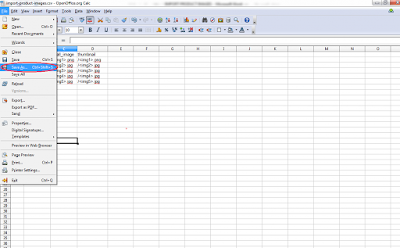








Comments
Post a Comment